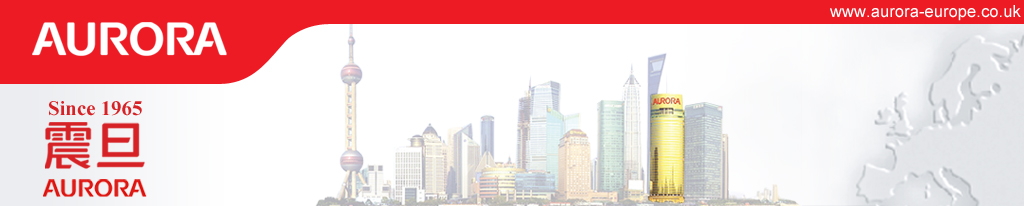- Calculator Keys
- Calculator Slide Switches
Tax & Currency Modes |
|
Tax |
 |
Setting the slide switch to this position makes the +TAX & - TAX keys active (DT661, DT663, DT665 models) |
|
Currency |
 |
Setting the slide switch to this position makes the C1 & C2 keys active (DT661, DT663, DT665 models) |
|